In today's academic world, a strong online presence is essential for visibility and impact. A Google Scholar profile is a simple yet powerful tool that allows you to showcase your publications, track citations, and present your scholarly work to a global audience. It acts as your academic digital resume, consolidating your research output in one place.
Whether you are a seasoned researcher or just starting your academic career, this guide will walk you through the entire process of creating, managing, and optimizing your Google Scholar profile.
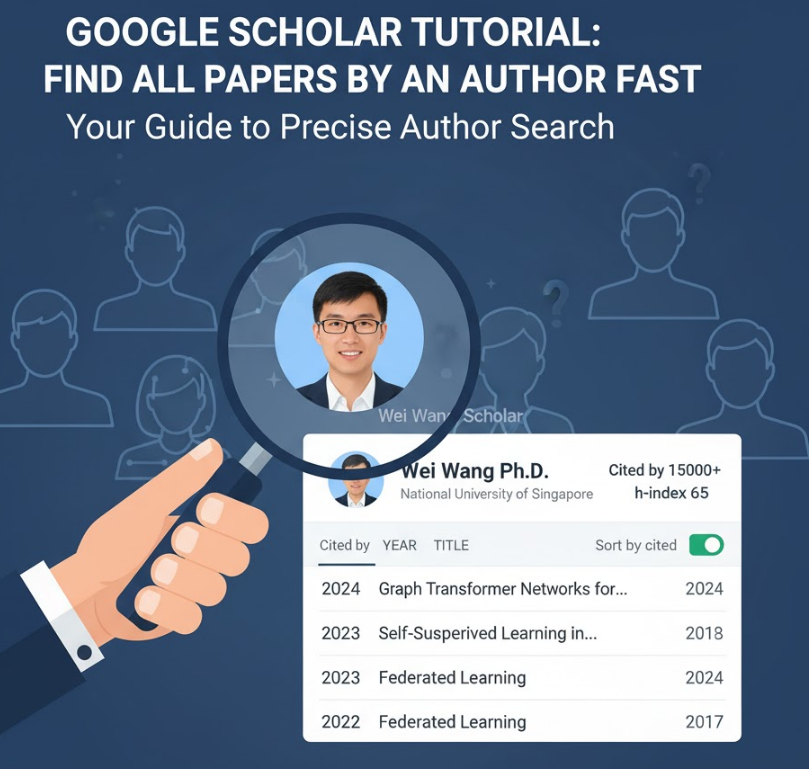
Setting up your profile is a quick and straightforward process. Before you begin, you will need a personal Google account.
Step 1: Go to Google Scholar
Navigate to the
Step 2: Complete the Initial Setup Form You will be prompted to fill in some essential information on the first page:
Name: Enter your full name as it typically appears on your publications.
Affiliation: Provide your current institutional affiliation (e.g., "University of Cambridge, Department of Engineering"). This is crucial for discoverability.
Email for verification: Use your official university or institutional email address (e.g., .edu, .ac.uk). This is required to get a "Verified" checkmark on your profile, which adds credibility.
Areas of interest: List your research interests, separated by commas (e.g., "Artificial Intelligence, Machine Learning, Natural Language Processing"). This helps others in your field find your work.
Homepage (Optional): If you have a personal academic website or a page on your institution's site, add the link here.
After filling this out, click "Next."
Step 3: Add Your Publications This is the most critical step. Google Scholar will automatically search for articles that appear to be authored by you based on your name.
Groups of Articles: It will present you with groups of articles that are likely yours. Carefully review each group and select "Add all articles" for the ones that are correct.
Individual Articles: You can also search for and add articles individually by clicking the "Search for articles" tab.
Be Thorough but Careful: It's important to only claim publications that are genuinely yours. Adding incorrect articles will harm your profile's accuracy. Don't worry if you miss some; you can add more later.
Step 4: Configure Profile Settings Once you've added your initial set of articles, you need to decide on your profile's visibility and update settings.
Profile visibility: You must check the box that says "Make my profile public." If you do not make it public, no one else will be able to see it, defeating the purpose of creating it.
Article updates: You can choose how Google Scholar handles new publications. You can have it either automatically add new articles it finds associated with your name or send you an email for you to review and approve them. We highly recommend the email review option to prevent incorrect articles from being added automatically.
After you complete these steps and verify your institutional email, your profile will be live!
A great profile isn't just created; it's maintained. Regularly managing your profile ensures it remains accurate and professional.
1. Add a Professional Photo First impressions matter. Upload a high-quality, professional headshot. A profile with a photo is more likely to be viewed and trusted. Click the placeholder photo icon to upload an image.
2. Manually Add or Remove Articles Your publication list is dynamic.
To Add Articles: Click the + (plus) icon below your name and metrics. You can "Add article groups," "Add articles" individually, or "Add article manually." The manual option is useful for publications not indexed by Google Scholar, such as some book chapters, technical reports, or creative works.
To Merge or Delete Articles: If you find duplicate entries for the same paper, select them and click the "Merge" button. This will combine their citation data into a single, accurate entry. If an incorrect article is on your profile, select it and click the "Delete" button.
3. Correct Metadata and Co-author Linking Ensure all your article titles, journal names, and publication years are correct. If you notice a mistake in an entry, click on the article title to open its detail view and then select "Edit" to correct the information. Properly linked co-authors will appear as clickable names, leading to their own profiles.
4. Monitor Your Metrics Your profile provides a real-time dashboard of your citation metrics, including:
Total Citations: The total number of citations for all your publications.
h-index: A measure of your productivity and citation impact.
i10-index: The number of publications with at least 10 citations.
You can also click the "Follow" button to set up alerts for new citations to your articles, helping you stay informed about how your work is being used.
A Google Scholar profile is an indispensable tool for any academic. It centralizes your work, tracks your impact, and enhances your visibility within the global research community. By following the simple steps to create it and dedicating a small amount of time to manage it, you can build a powerful and professional academic identity that accurately reflects your contributions to your field.