In the fast-paced world of academic research, staying current with the latest publications in your field is crucial. Manually searching databases every week can be time-consuming. Fortunately, Google Scholar offers a powerful and free feature: Keyword Alerts. By setting up alerts, you can receive automatic email notifications whenever new articles matching your specific search terms are added to the Google Scholar index.
This guide provides a simple, step-by-step process for creating and managing keyword alerts in Google Scholar.
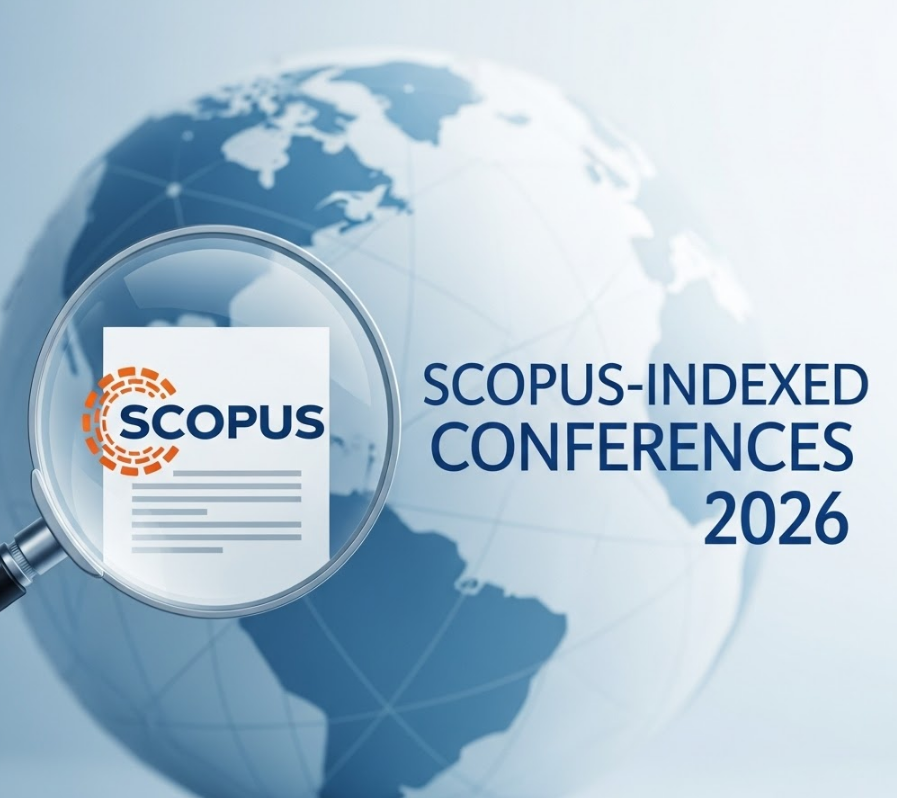
A Google Account: You need to be signed in to a Google Account (like your Gmail account) to create and manage Google Scholar alerts.
Setting up an alert is straightforward:
Step 1: Go to Google Scholar
Open your web browser and navigate to
Step 2: Perform Your Desired Search Enter the keywords, author names, or phrases you want to track into the Google Scholar search bar.
Tip: Be specific! Use quotation marks "" for exact phrases (e.g., "machine learning for drug discovery"). Use advanced search operators like author:"Author Name" or intitle:"keyword" to refine your search for better alert results. Perform the search as you normally would.
Step 3: Locate the "Create alert" Option On the search results page, look at the left-hand sidebar. You should see an option labeled "Create alert" with an envelope icon ✉️ next to it.
Step 4: Click "Create alert" Click on the "Create alert" link.
Step 5: Configure Your Alert A pop-up window will appear with the following options:
Alert query: This field will automatically contain the search terms you just used. You can modify it here if needed.
Email: This will show the email address associated with your logged-in Google Account where the alerts will be sent.
Maximum number of results: You can choose to receive either "Up to 10 results" or "Up to 20 results" per email. Choose the option that best suits your needs (10 is often sufficient to start).
Step 6: Confirm and Create Review your alert query and settings. Once you are satisfied, click the blue "Create Alert" button.
That's it! Your keyword alert is now active. Google Scholar will periodically check for new publications matching your query and email you when relevant results are found.
Be Specific but Not Too Narrow: Broad terms (like "artificial intelligence") will generate too many irrelevant emails. Very narrow terms might miss slightly different but relevant phrasing. Experiment to find the right balance.
Use Advanced Search Syntax: Incorporate quotation marks "", author:, intitle:, and OR into your alert query to make it highly targeted.
Create Multiple Alerts: Instead of one very broad alert, create several specific alerts for different facets of your research interests, key authors in your field, or specific journals.
Refine Over Time: If an alert is generating too much noise or missing key papers, don't hesitate to edit or delete it and create a more refined version.
You can easily view, edit, or delete your alerts at any time:
Go to the Google Scholar homepage.
Click the menu icon (☰) in the top left corner.
Select "Alerts" from the menu.
This page will list all your active alerts. You can:
See the query for each alert.
Edit the query, email address, or number of results by clicking the pencil icon ✏️.
Delete an alert by clicking the trash can icon